by Justin Handley
Infusionsoft by Keap is an incredibly powerful marketing and automation platform. You can make it do almost anything, at any time, on any contact record. But in order to work its magic, there is one critical question to ask: Which contacts should it work its magic on?
While you can filter and trigger according to many different criteria, the easiest way to quickly organize and sort your contacts is by using Infusionsoft by Keap Tags. In fact, in many scenarios, I recommend tags as the ONLY THINGS you ever use to start and stop other actions in Infusionsoft. We will look more into that later.
Keep in mind that there are different stages of Infusionsoft by Keap users.
If you are a new Infusionsoft by Keap user and are just getting set up, and you are reading this article now, consider yourself lucky. Starting off with a solid tag system in place is the best thing you can do to save time and money down the line. Make sure you understand what a tag is first, then come back here to learn more.
If you are already using Infusionsoft by Keap and have created a tag system that works for you, take all of this with a grain of salt—you’ll probably get an idea or two that can help you improve, but as long as you stick to a structure that works for you, that is what is important.
If you have been using Infusionsoft by Keap forever and have managed to get through purgatory into the special place called Tag Hell where you have a gazillion tags and you only know what two of them are for, there is a special section at the end of this article about cleaning up your existing tag setup.
No matter where you are, unless you have a clearly defined tag strategy in place, you are risking future confusion, miscommunication, and missed sales opportunities. So, without further ado, let’s talk about how to use tags in Infusionsoft by Keap.
Understanding tags and when to use them
The first thing to remember is that Infusionsoft by Keap is primarily a marketing tool, not a data warehousing tool. While you can keep a history of contact notes and can add up to 100 custom fields, the goal of Infusionsoft by Keap is not to store a huge amount of data per contact. It is to intelligently send people messaging that will push them along on their journey to becoming one of your best clients.
Knowing this, my rule of thumb for tags is this: If I will need information in the future to find a certain group of people easily in order to send them a targeted message, I make it a tag. This can get incredibly granular, and you may end up with a lot of tags depending on your industry (which is fine as long as you have a system for them).
One example that can generate a lot of tags is live events. If you host live events, and you want to know who registered, who attended, and who didn’t, that’s three tags per event. If you do one event per week, it adds up.
But, if you go back to the basic rule of “Am I going to use this to segment a list for future marketing?” you may be able to avoid having all of these tags. For example, if you follow up with people the same whether they attended or not, you don’t really need to know who attended.
So, only apply a tag when you have a plan to use the data in the future. Alternatively, if you only want to follow up right after an event, you can use a trigger tag—one that is applied and then removed immediately—to get people started in a sequence without cluttering their record for the future.
With that rule of thumb in mind, we are now going to create categories for our tags.
Tag Categories and How to Choose Them
I find that nearly every business requires a standard tag category setup. Almost invariably they are this:
Leads: This tag category is for people we are actively marketing to. Things like Downloaded Ebook, Requested Whitepaper, or Attended Webinar go here. These help us track the progress of a lead towards becoming a client.
Clients: This category tracks actions clients have taken. Unless you are a huge e-commerce operation, you probably want to tag each product purchased. If you do this, start all of your tags with Purchased so that they sort alphabetically together. Purchased Product 1, Purchased Product 2, etc.
You can also keep client-specific information, like a Gold Club Client tag for people who have spent over $1,000 with your business, or similar.
Triggers: Trigger tags are tags that you use to start a sequence and execute an action, but that you don’t need to hang onto in the future. Normally, the way this works is that you start a campaign with a tag, and then the first step of the campaign is to remove that tag. Why would you do this? There are several use-case scenarios:
The first thing to understand is this: Once you apply a tag, and it triggers a sequence, if you apply it again, it will not trigger the same sequence again. So let’s say you have a welcome email you want to go out only once, you can apply a New Client tag, and have that trigger the welcome email. Then, if they fill out another form on your site that triggers the New Client tag, it won’t send the welcome email again. If you want the welcome email to go out each time, you need to remove the New Client tag after the sequence has been started, like this.
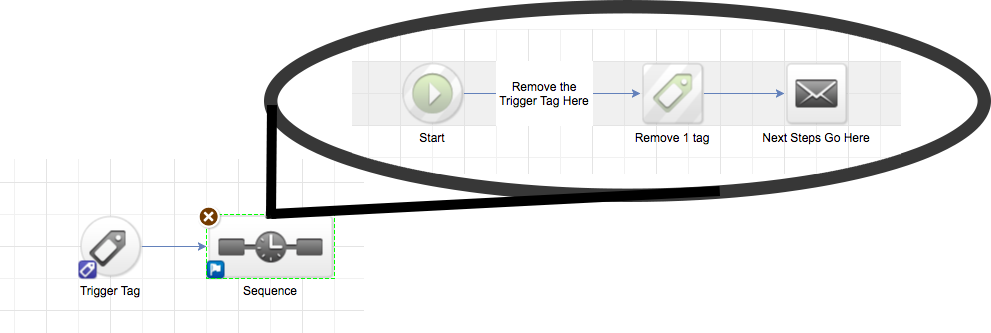
So, what are the cases where you’d want to apply a tag and then remove it immediately?
Repetitive actions
Let’s say you have a weekly course, and many people take it quite a few times. They will receive emails before—and after—the course with instructions on how to prepare and what to do next, and participants need to receive those emails every time they take the course. If you apply a tag to trigger the sequence and leave it on the record, the next time they register for the course they won’t get the emails. You need to use a trigger tag to make sure each time they register the correct emails go out.
So if John Doe takes your course every month, he’ll need the instruction emails every month. But if the tag doesn’t get removed from his record after the first course, he won’t get the emails he needs the next month if his trigger tag isn’t removed—then reapplied—every time he takes the course.
Another, more complex, example of this is tracking email opens where you might apply the tag Email Opened every time an email is opened (this takes a little bit of custom programming, so don’t go searching for the email open tracking feature in Infusionsoft by Keap. However, if you use WordPress there is a free plugin available that does this for you).
Then, you apply other tags (like Email Opened In Last 30 Days) and remove the Email Opened tag. Then, 30 days later, you remove the tag Email Opened In Last 30 Days. It would look something like this:

In that scenario, every time the Email Opened tag was applied, it would reset the 30 day counter, but the Email Opened tag itself would never remain on a contact’s record for more than a couple of seconds.
Loops
Loops are another scenario which use trigger tags creatively. In this case, let’s say you have a three month course, and each Wednesday you have a teleseminar. The call-in information is always the same.
On Tuesdays, you want to send out a reminder email to join the call. You apply the trigger tag, which starts the campaign pictured below. Then, you remove the trigger tag, send your reminder email, and then apply the trigger tag again as the last step of the sequence, which starts the sequence over again.

Inconsequential data actions
Another reason to use a trigger tag is to maintain “tag cleanliness” on a contact record. If there is an action that you need to take on a contact, applying a tag is an easy way to trigger that action.
Let’s say you have an email you send out after every single purchase a customer makes. When a purchase is made, you apply a tag of what was purchased—that is the data you need for the future. But, to keep your campaign clean so you don’t have to apply 150 Start tags for each product you have, you can also apply a Send Product Purchased Email tag.
You don’t need to keep that tag on the contact’s record because they will also have the tag of the specific product that they purchased. So you create a tag that is only used as a trigger, but that you don’t need for future reference, even if the action isn’t repetitive or a loop.
Data
The Data category is used to store client data that you pick up over time. You might choose to call it Demographics. For example, if you are in the B2B market, you might want to know company size, and might have tags for Under $100,000,$100,000 to $500,000, and Over $500,000.
PRO TIP: If you serve consumers, you might have tags like Married or Single. But again, remember to apply the test rule: If you can’t imagine ever marketing to people based on their marital status, don’t bother to make a tag for it.
With those four categories you should be able to make Infusionsoft by Keap do almost anything you want. There may be custom scenarios where integrations you want to use require you to use custom tag sets, and normally I create a unique category for those.
For instance, the Subscription Management for Infusionsoft by Keap WordPress Plugin requires that you have a unique category for each subscription type you want people to be able to opt-out of separately. So I create a category called Subscription Status to store those tags.
One final tip—if you are using your Infusionsoft by Keap account to manage multiple brands, affix the brand to the beginning of the category, and duplicate your tag structure. For example, my company has a high-end agency called Pirate and Fox and then also does WordPress Hosting and Management through a brand called ManagedWP.Rocks. The categories are:
- MWPR - Leads
- MWPR - Clients
- MWPR - Triggers
- PF - Leads
- PF - Clients
- PF - Triggers
- Data
Normally I don’t duplicate the Data category, just because I rarely search for it alone. Normally I’d search for the two tags, People Who Downloaded My Free Report From Brand A and are Married.
Tricks for keeping your tags organized
So, now you have a nice neat tag category structure, but if you are going to have a lot of tags, you will need to keep them organized as well. Here is how:
Alphabetization
Tags are displayed in alphabetical order. If you are going to have a lot of tags per category, create sub-categories by affixing a word and a dash. For example, in the client’s category, I always add Purchased to products. Maybe you also have multiple client status levels. So, a list of client tags might look like:
- Premium Support
- Purchased - Product 1
- Purchased - Product 2
- Status - Gold Client
- Status - Silver Client
Special Characters
Sometimes, you want to a tag to stay at the top of your list without changing words to artificially alphabetize those tags. You can use special characters to do this. If it’s a simple case, just adding a * normally does the trick. If you need to get complex, here is a list of special characters in the order they alphabetize inside Infusionsoft by Keap:
^ : ! ? . @ * & > < # % | $
You can do this for both tags and categories. For example, if you usually just send email to a general subscription list, and you have a Subscription Status category like I mentioned above, you can name the category “! Subscription Status” and it will always be at the top of the tags dropdown when you are choosing tags to send a broadcast to.
ISO Dates
If you keep track of dates, use the ISO date system as the first part of your tag (or the second part if you have deeper organization). The nice thing about dates like this is that they alphabetize correctly. The standard format is YYYY-MM-DD, but I use the shorthand to save space of YYYYMMDD.
For example, if you run webinars, and you want to track attendance, you might have tags like this in your Leads category (or you might choose to make a completely separate webinar category as it may get crowded).
- Webinar 1 - 20170612 - Attended
- Webinar 1 - 20170712 - Attended
- Webinar 1 - 20170812 - Attended
- Webinar 2 - 20170610 - Attended
- Webinar 2 - 20170710 - Attended
- Webinar 2 - 20170810 - Attended
This way, you have each webinar type grouped together, sorted by date, and with the status at the end.
How to plan your tag structure
The easiest way to plan your tag structure is in a spreadsheet. Your columns are Category, Tag, and Reason. Start building out a list of all tags, and make sure you write down the reason and use case of that tag in the third column. If you can’t come up with a good reason for having it, get rid of it.
While it is easy to create tags on the fly, having a single source of information like this can be extremely helpful, especially when onboarding new employees so they can read through your entire tag structure and the reason behind each one.
Tagging is a many-splendored thing, and while there are lots of things to keep in mind to get the most out of your tagging strategy, with a little bit of thought and planning, you can use them to effectively segment your list.
If you’ve been using Infusionsoft by Keap for a while, and find that your tags are a mess, or you’re new and want to keep your tags organized from the start, keep your eyes out for my next post about how to organize your tags.
Have more questions about tags, or want some help on your tag strategy? Head on over to the Community post about tag organization.

Justin Handley is the visionary behind Pirate & Fox, a digital marketing consultancy that aims to help any business find its next actionable growth step and take it, as quickly as possible, no matter what it is. When he isn't working on growing businesses, Justin surfs, hangs with his family, and takes care of the small fruit farm in Puerto Rico that he calls home.

